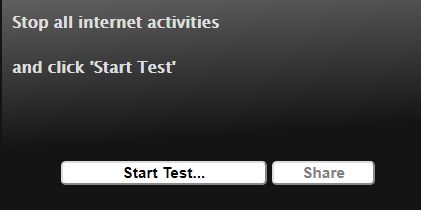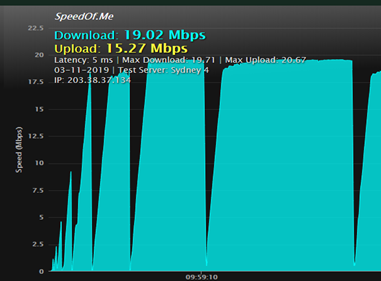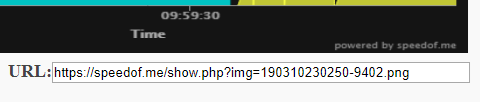Slow Satellite Speeds What to Do?
What to expect
You can also check out our Youtube Video: https://youtu.be/Wx9BYwUk4bQThe
Available Speeds:
- Up to 25/1Mbps
- Up to 12/1Mbps
It’s important to understand that the speeds on satellite are not guaranteed as the satellite signal needs to traverse multiple paths (see below diagram) plus there are other external and internal factors that can affect your service which we will cover in this guide.
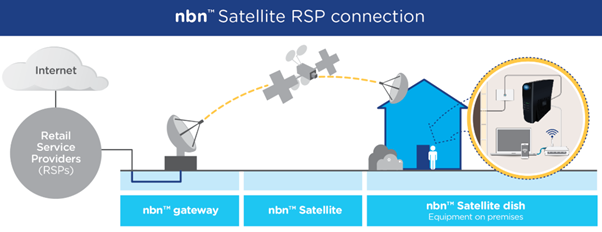 Image source ACCAN
Image source ACCANIf you would like more info on the NBN Sky Muster satellite please click here.
What’s causing my slow speeds?
There are multiple factors that can cause slow speeds. Below are some of the most common issues to look at when you are experiencing service issues:
The time of day: Is your service running slow during peak network hours? It’s typical for speeds to slow down during peak hours, as network congestion is at its highest. What are the peak network hours? Network on peak is 4pm-10pm. During this period the network is at its busiest so speeds may slow down and fluctuate.
Network off peak: outside of the above period you will normally see speeds between 12- 25Mbps on the 25/5 speed and 5-12Mbps on the 12/1Mbps speed.
Note* If you are getting a speed that is constantly low inside and outside of peak network times please continue to the troubleshooting section of this document if you are not affected by any of the other factors mentioned below.
- Number of devices online and background services: It’s important to take account how many devices you are running and also how many background services are running on theses devices as this could be taking up a lot of your network bandwidth. Please also ensure you are not running a VPN as this can also affect service speeds.
- The weather: Unfortunately, bad weather like extreme heat, wind, rain or thunderstorms can sometimes have an impact on the network and its speed as the satellite dish requires a clear signal to the Sky Muster satellite.
- NBN satellite dish interference: any obstruction of the satellite dish’s line-of-sight will affect the service. If you can see any clear obstructions covering the dish, we would suggest contacting a 3rd party i.e. a landscaper to clear the obstruction as this may cause slow speeds and service drop outs.
- Wi-fi signal strength and positioning: Consider the placement of your equipment. A router too close to a microwave or mirror, for instance, could be causing delays or conversely a router placed too far away can have a lower signal strength which will affect performance.
- Us: Yes us. We believe in being upfront with our customer and sometimes the issue can lie on our network. Our Engineering and networking team constantly monitor the network traffic and ensure that the traffic is managed as efficiently as possible to ensure the best possible experience for our customers.
There are also some external infrastructure constraints imposed by the NBN fair use policy that we cannot control but we are constantly working with NBN to seek improvements.
What can I do?
Now that we have outlined the most common factors that can affect your speed, we will cover the troubleshooting steps you can take to isolate the issue.
Step 1:
As mentioned previously there are multiple internal and external factors that affect your speed so the first step is to determine that you are not being impacted by one of the factors mentioned above and to isolate your connection to narrow down what may be causing the issue.
To isolate the connection, you can simply connect your desktop or laptop directly into the NBN box and run a speed test to see if there are any noticeable improvements in speed.
*Note we do not suggest to carry out speed tests from mobile devices such as tablets or phones as there can be large variations between Wi-Fi and cellular radio quality. For this reason, we cannot accept any speed tests from these devices.
What you will need:
- A PC or laptop with an Ethernet port
- An Ethernet cable. If you have a WI-FI modem there will be one connected to the NBN box already.
Once you have prepared the above locate your NBN box.
If you are running a Wi-Fi modem your modem will usually be plugged into the UNI-D 1 port of the NBN box as shown below:
 Image source NBN
Image source NBNStep 2:
Next turn off your Wi-Fi router and unplug the ethernet cable from your Wi-Fi router and plug it directly into your laptop or PC leaving the other end plugged into the NBN box. Also ensure there are no other background services or applications running on your device.
Step 3:
Open your web browser and go to the following website https://speedof.me/
Next you will need to run three speeds tests taking a copy of each one as outlined below. We suggest doing a test in the evening, morning and afternoon to determine if the issue is constant or fluctuating.
How to run the speed test:
Select start test:
Once complete you will see your speed results as displayed below:
Next select the share button located in the bottom left hand corner:
Finally copy the URL link results for the speed test:
Step 4:
Once you have captured the three evening, morning and afternoon speed test results email the URL links through to support@ipstarbroadband.com.au advising that you are experiencing speed issues and would like your service examined for any potential faults. Please also mention if your speed test was performed with a direct connection into the NBN box or over your Wi-Fi network.
Once you have emailed our support team you will receive an auto reply with your fault ticket number. Please send any further correspondences to this email.
Step 5:
Don’t worry the next steps are all with us. Our support team will review your results and carry out further tests to see if they can identify any network issues or log a fault with the NBN if required. Please note that it may take 1-5 business days for us to fully investigate the issue as we need to conduct multiple tests at different intervals to see where the potential issue may lie.
Once the support team has reviewed and worked on your case, they will contact you and advise the outcome.
What if there is no fault found?
We understand that for the majority of people video streaming is an essential service so the dreaded buffering icon can really be annoying when all you want to do after a long day is just relax and watch your shows.
The below image gives a general indication what speeds you will require to run certain applications:
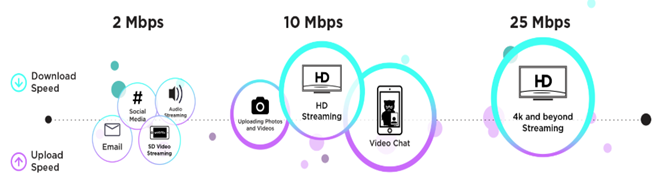 Image source SPEEDTEST
Image source SPEEDTESTIf for any reason there is no fault found and your still experiencing speed issues during network peak periods, it may be worth checking what other things you can change to improve your experience.
Below are some key tips and tricks we have created to help you get the most out of your satellite service:
How To download Netflix Videos On Windows 10 During Off-Peak
Make the most of your off-peak data
Three Tips for a Faster Web Browsing Experience Using NBN Satellite Broadband at Home
Related Articles
Internet Connectivity and Network Status
Here you can find all the event notices that may affect your internet service with IPSTAR Australia. Should you be experiencing an issue that is not covered by a notice here, please check out the support pages which will help you troubleshoot the ...Getting Connected to nbn™ Satellite
How Does Satellite Broadband Work? Satellite broadband involves delivery of an internet service through satellite signals. A satellite dish antenna is usually installed on the roof of a house to order to receive and transmit data from a satellite ...Logging into MyIPSTAR customer portal (Non-Satellite)
1. Go to the IPSTAR Australia website: www.ipstarbroadband.com.au 2. Click the ‘My account’ link at the top right hand corner of the screen 3. Click ‘Non-Satellite login’ from the drop down. 4. Enter your account email and password details. Make sure ...Logging into MyIPSTAR customer portal (Satellite)
1. Go to the IPSTAR Australia website: www.ipstarbroadband.com.au 2. Click the ‘My account’ link at the top right hand corner of the screen 3. Click ‘Satellite login’ from the drop down. 4. Enter your account email and password details. Make sure you ...What Broadband and Home Phone plans are eligible for the bundle discount?
What Broadband and Home Phone plans are eligible for the bundle discount? The below plans are eligible for the IPSTAR bundle discount. Home Phone Plan Broadband Plan PAYG + National saver call pack satellite 10 PAYG + Mobile saver call pack satellite ...